How to Use Toggl: A Complete Beginner’s Guide to Smarter Time Tracking
🛠️ What Is Toggl and Why Use It?
 Ever reached the end of your day and couldn’t quite explain how you spent it? Welcome to the club. Toggl Track is a time tracking app built for people who want clarity without complexity.
Ever reached the end of your day and couldn’t quite explain how you spent it? Welcome to the club. Toggl Track is a time tracking app built for people who want clarity without complexity.
It works across desktop, mobile, and browser. The interface is clean, the setup takes seconds, and you can track time with a single click. It doesn’t nag or interrupt. You start the timer, get on with your work, and let the numbers tell the story later.
Toggl fits freelancers who bill by the hour. It works well for remote teams trying to stay accountable. It’s also useful if you’re the type who forgets what you did before lunch.
Some features worth noting:
-
✅ One-click timers
-
✅ Visual time reports
-
✅ Offline support
-
✅ Tags and client tracking
-
✅ Syncs across platforms
No complex onboarding. No hidden paywalls pretending to be features. And the free plan? Surprisingly useful.
If you’re curious where your time goes—or you’re just tired of guessing—it’s worth a shot. At the very least, it’ll reveal how much time you spend renaming files “Final_v6b_ACTUALfinal”.
🚀 Getting Started with Toggl
✅ Create Your Toggl Account
Start here. Go to toggl.com, hit the big obvious “Sign Up” button, and either create a new account or sign in with Google. No credit card needed for the free plan, which is generous enough that you might forget there’s even a paid version.
Once inside, you’ll land on your workspace. That’s your dashboard. It’s not flashy, but it’s functional. You can rename it later—maybe to something inspiring like “Billable Hell.”
🧭 Choose Your Platform
Toggl isn’t picky. It works on Windows, macOS, iOS, Android, and even as a Chrome or Safari extension. Use whichever one keeps you from forgetting to start the timer—because forgetting is half the battle.
Download the mobile app if you’re always on the go. Or don’t. The web version does the job unless you need it on your phone during meetings you didn’t want to attend in the first place.
🔄 Sync Across Devices
Good news: your time entries follow you. Start tracking on your laptop, stop it on your phone. Everything syncs in real time, assuming your Wi-Fi isn’t having an existential crisis.
Offline tracking also works. Toggl stores entries locally and syncs them once you reconnect. It’s low drama and automatic—just like time tracking should be.
🎯 Using Toggl to Track Your Time
⏱ Start and Stop Timers
This is the core feature. Click the “Start” button. Type what you’re doing. Done. You can assign it to a project or client if you care about being organised, but it’s not required.
Stop the timer when you’re done—or don’t. Toggl will politely remind you that it’s still running 6 hours later when you’ve already moved on to watching dog rescue videos.
You can also enter time manually. Just pick the day, set the time range, and try to remember what you did between 10:12 and 11:48. Good luck.
📅 Use Calendar View
Toggle (no pun) to the Calendar tab if you’re more visual. You can drag and resize time blocks just like you would in Google Calendar. It’s ideal if your brain prefers coloured rectangles over numbers.
📋 Organise by Clients & Projects
Projects let you group tasks. Clients give you context. Tags add another layer. Use them if you bill people. Or if you just want to feel like someone who tracks things professionally.
It’s flexible, but not overwhelming. If you’re thinking, “Ugh, another field to fill in,” don’t worry—none of this is mandatory.
💡 Advanced Features That Actually Help
🧠 Pomodoro Timer
Toggl has a built-in Pomodoro mode. Set it to work in short sprints, like 25 minutes on, 5 minutes off. Ideal for deep focus. Or for pretending you’re doing deep focus while checking Slack.
🔌 Integrations That Make Sense
It works with Trello, Asana, Notion, IFTTT, and dozens of others. You won’t need to juggle tools or build Frankenstein workflows. The integrations are plug-and-go. No coding, no rituals, no clicking through six nested menus.
⚙️ Power User Tips
The Chrome extension lets you track time from inside tools like Gmail or Jira. There are also keyboard shortcuts to save time, although using them might make you feel like you’re cosplaying productivity.
Enable the desktop widget if you’re forgetful. It’s small, functional, and stays out of your way—unlike Todd from marketing.
📊 Reports, Exports & Team Tools
📈 How to Read Toggl Reports
Head to the Reports tab. You’ll see a breakdown by project, client, tag, or team member. It’s visual and colour-coded, so you can tell where time went without squinting at spreadsheets.
Need a summary for the week? Done. Want to see how long you spent on “admin” last month? Prepare for an uncomfortable truth.
📤 Export Time Logs
Click “Export”. Choose CSV or PDF. That’s it. Send it to clients, your accountant, or your inner guilt monster.
👥 Add Team Members
If you’re managing a team, you can invite them via email. You’ll get access to their time reports, which is great if you need to know who’s pulling weight and who’s still “in a meeting.”
Admins can lock time entries, approve timesheets, and prevent post-deadline edits. Less chaos, fewer excuses.
❓ FAQs and Common Mistakes
Does Toggl take screenshots?
Nope. It’s a time tracker, not a surveillance tool. Your team will appreciate that.
Can I use Toggl offline?
Yes. It syncs once you’re back online. You won’t lose any tracked time unless your device combusts.
Is it only for freelancers?
No. Agencies, consultants, and internal teams use it daily. It scales without bloating.
What’s the difference between tags and projects?
Projects = what you’re working on. Tags = how you describe it. Use both if you’re billing by task type.
🧭 Next Steps: Try It for a Week and See What Happens
Don’t overthink it. Start a timer, track a few hours, and review your week. That’s usually enough to uncover where your productivity disappears.
Toggl doesn’t need you to commit to an onboarding funnel or attend a webinar. Just use it. If it helps, keep going. If it doesn’t, at least you’ll know how long you spent reading articles like this.